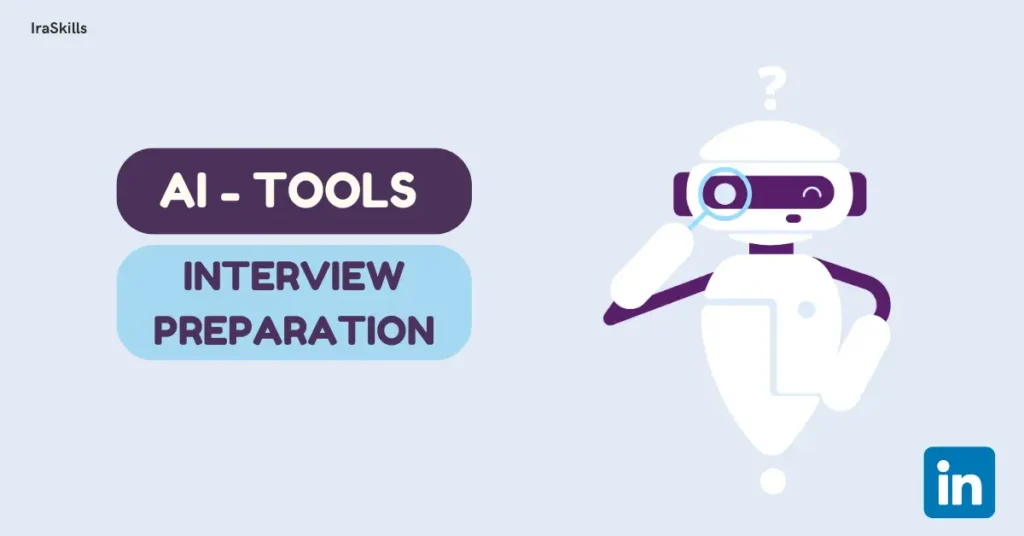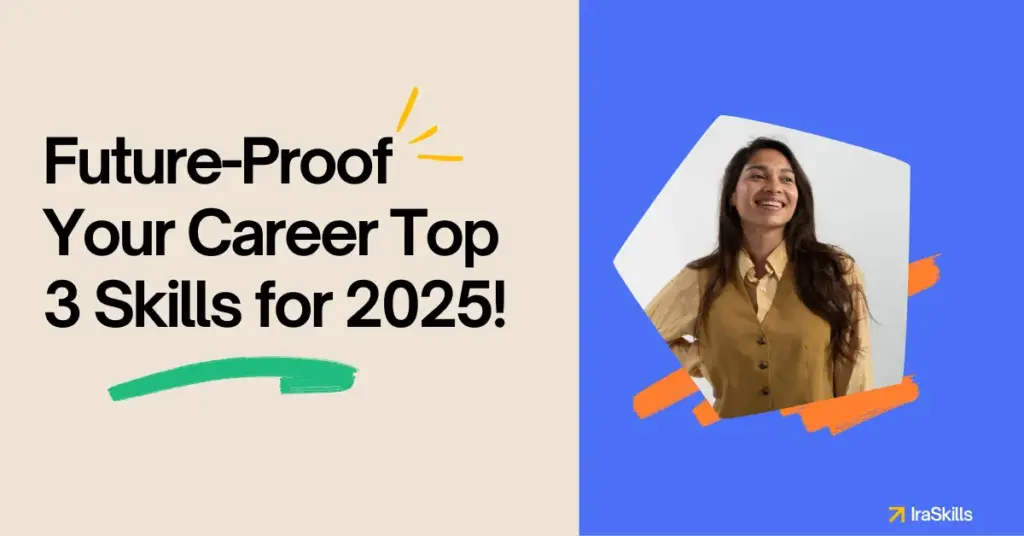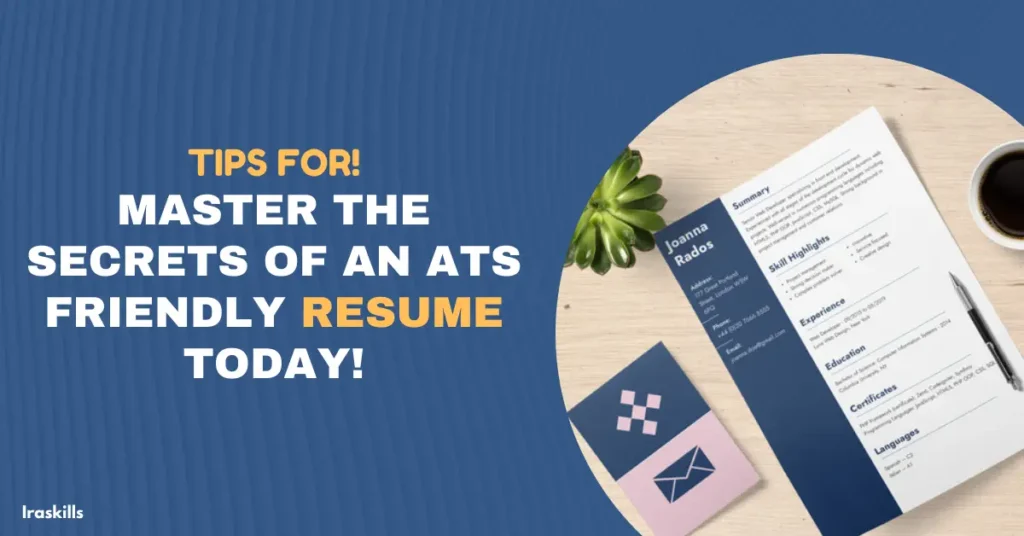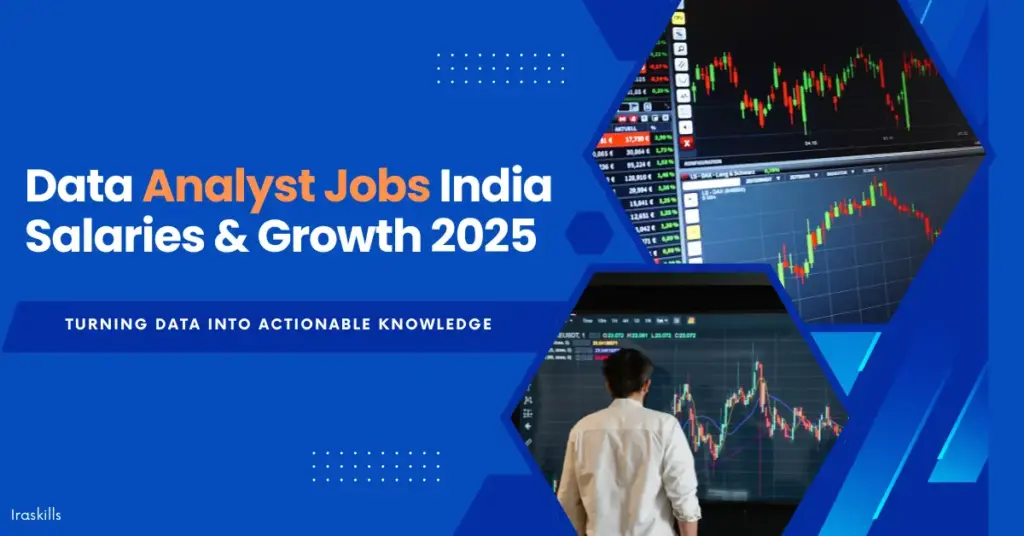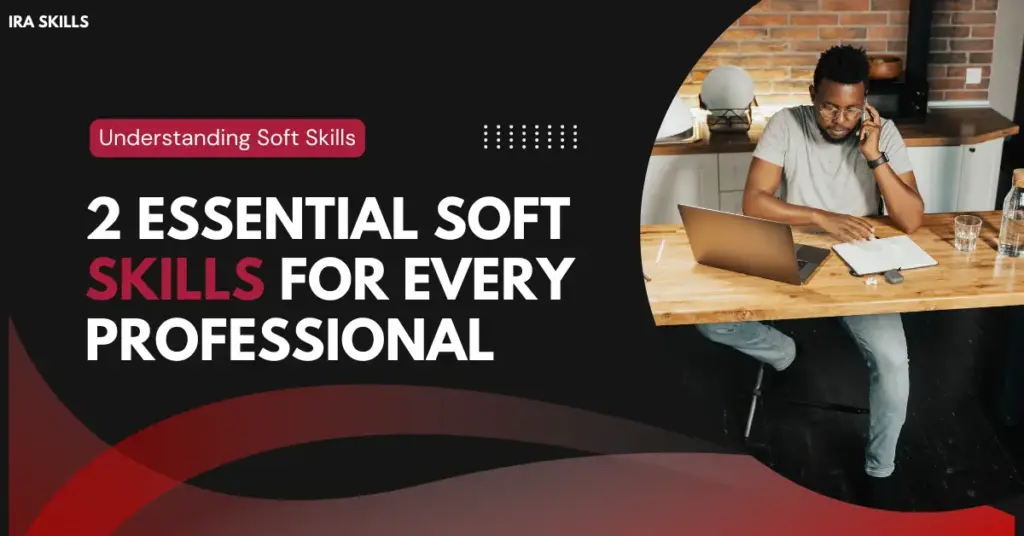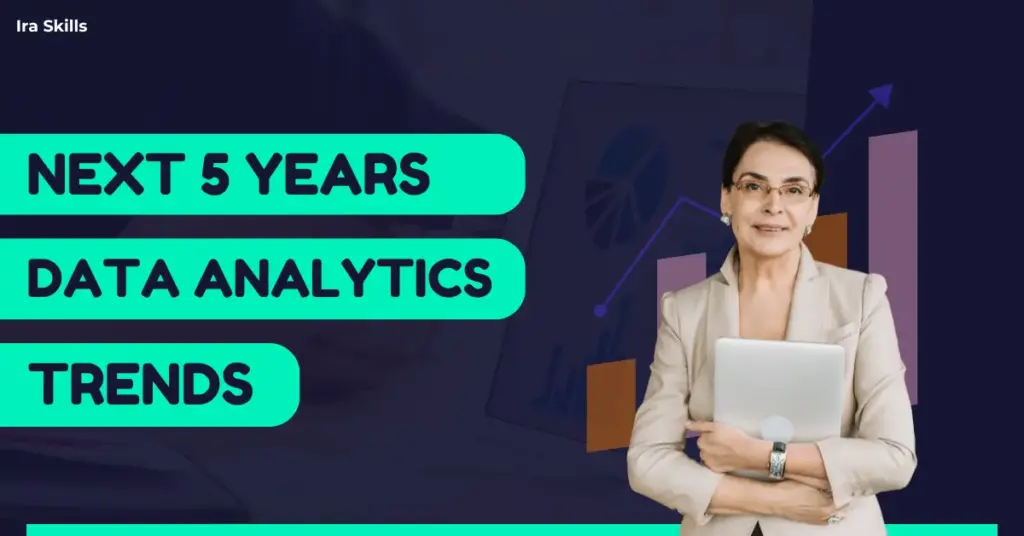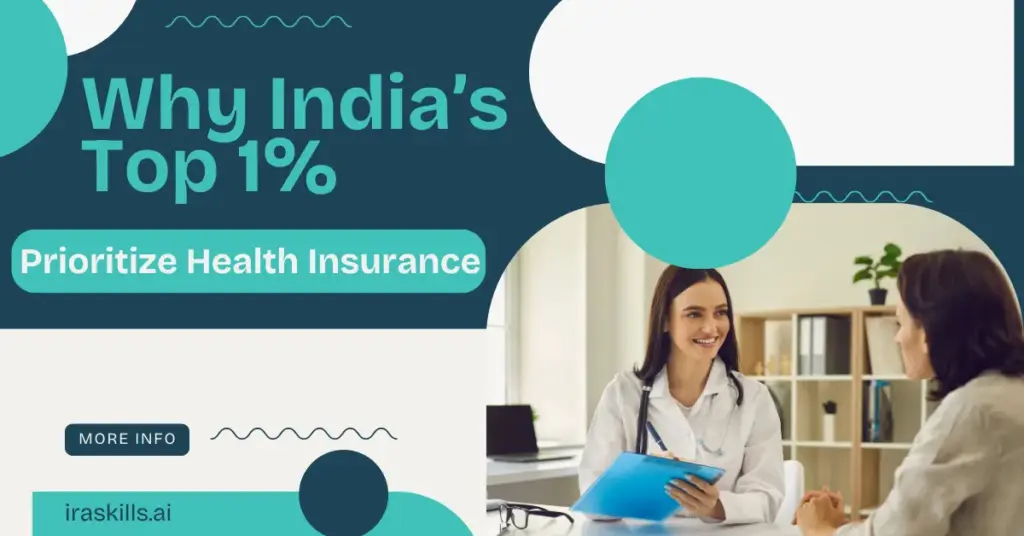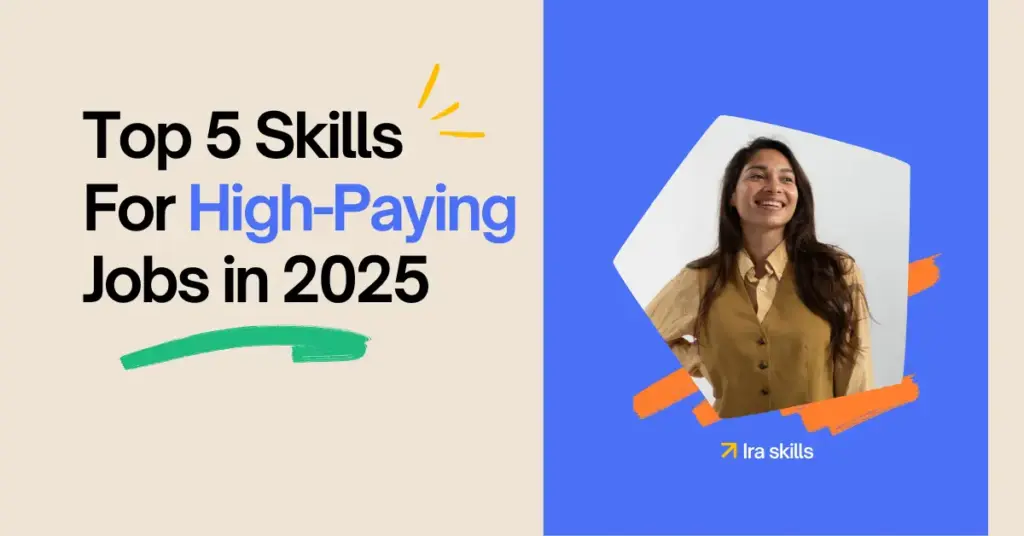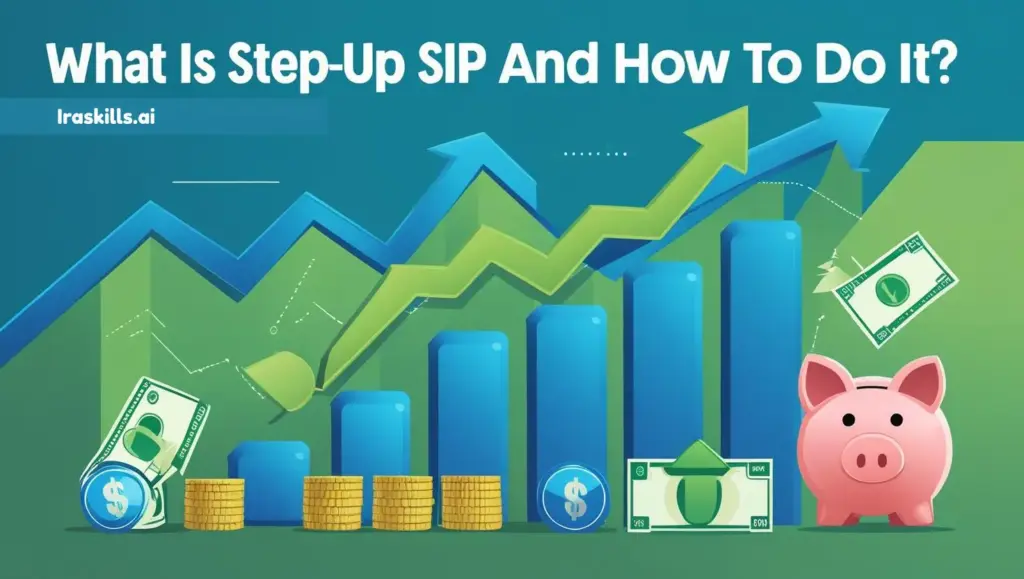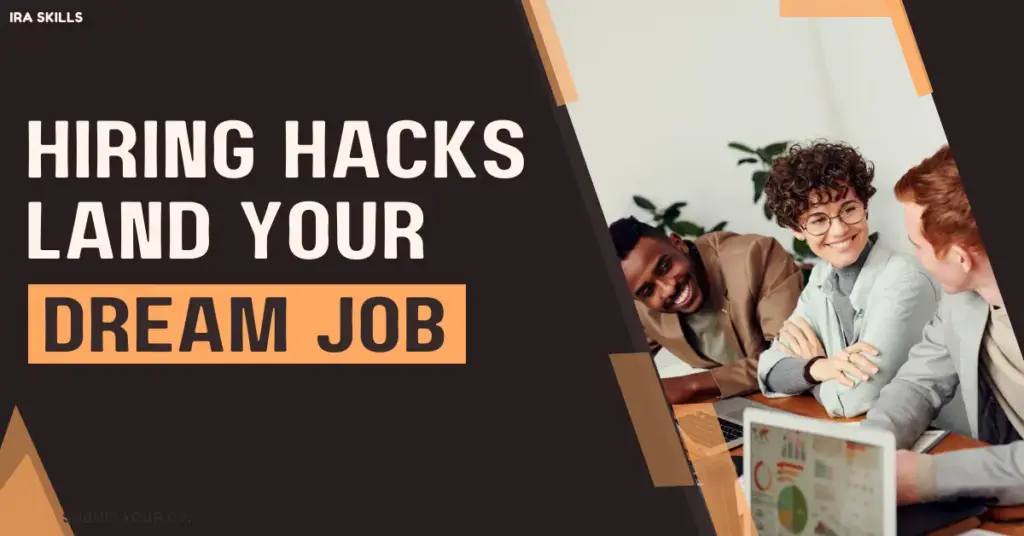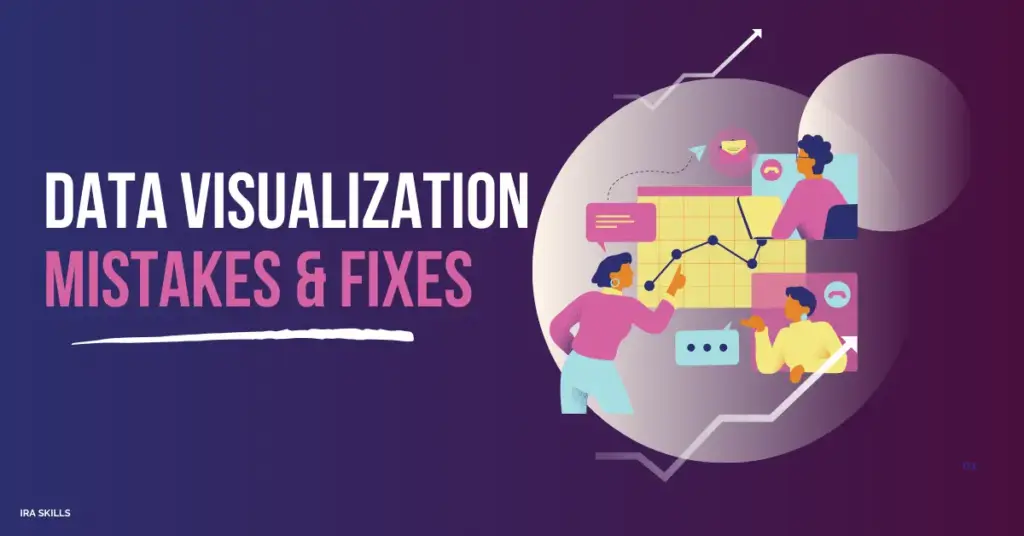Meet Arjun, who has always dreamed of getting a job in one of the top MNCs. The day he finally got a call from the company, he was excited but very nervous about how he would crack the interview. His biggest fear was that he didn’t have a practice partner and wasn’t sure if her answers were good enough or needed improvement.
At that moment, he found the LinkedIn AI tool. Do you want to know how this AI tool works? Arjun has to record his answers in video format. Then AI will give Arjun clear feedback, showing where his answers are good and where he can improve.
Just within a few days, Arjun started gaining confidence through this practice. when the interview day arrived, he went with full confidence and cracked the interview. You are also someone who is looking for a practice partner. Use this LinkedIn AI feature. To learn more, read the full blog and figure out how to use LinkedIn’s AI feature to prepare for and crack your next job interview.
How does this AI tool work?
When you record a practice answer, LinkedIn’s AI provides detailed feedback on the following:
- Your Pace: It measures how many words you speak per minute, helping you adjust if you’re talking too fast or slow.
- Filler Words: The tool flags words like “umm” or “uhh” so you can work on reducing them.
- Sensitive Phrases: It highlights phrases that may not be appropriate or could be misinterpreted.
- Answer Tips: You’ll get practical advice on how to make your response stronger and more polished.
Step-by-step process: How to use the AI tool?
- Go to the Interview Preparation Page
- Go to the interview preparation section on LinkedIn.
- Browse through the list of common interview questions in the left-hand menu.
- From the list of the question choose one question
- Pick a question you want to practice answering.
- Start Practicing
- Click the Practice button under the selected question.
- From the options that appear, select Record a Video.
- Enable AI Feedback
- In the pop-up window, turn on the toggle to receive instant, AI-powered feedback after recording.
- Grant LinkedIn access to your camera and microphone.
- Record Your Answer
- Click the red Record button to begin.
- After a three-second countdown, your recording will begin.
- Speak clearly and make sure your response is at least eight seconds long.
- Press the red Stop button to end the recording.
- If you’re unhappy with your answer, click Retake Video to try again.
- Review Your Feedback
- After recording, you’ll see a preview of your feedback below the video. This includes:
- Words per minute
- Filler words
- Sensitive phrases
- Tips to improve your answer
- For more detailed feedback, click Save Video Answer. After that, your video will be uploaded, and the AI tool will process your video for comprehensive insights.
- After recording, you’ll see a preview of your feedback below the video. This includes:
- To Get Additional Feedback
You can share your video with friends, mentors, colleagues, and even your LinkedIn community by clicking the Request Feedback button. Choose someone who gives you an honest review of your answer and provides their thoughts.
Visit this site to access your permission to use the LinkedIn AI tool – Click Here
Why Use This Tool?
- Identify and Improve Weak Areas
The tool helps you spot parts of your answers that need improvement, so you can fix them before the interview. - Boost Your Confidence
Practicing with AI makes you more comfortable and confident in how you present your answers. - Get Practical Tips
It gives you simple and actionable suggestions to make your responses clearer and more effective. - Gain Insights from Your Network
You can also share your practice videos with your LinkedIn network to get helpful feedback and advice.
LinkedIn Optimization Tips for Interview Preparation
- Update Your Profile
Make sure your LinkedIn profile is complete with your latest job, skills, and achievements. A well-updated profile makes a great first impression. - Highlight Key Skills
List skills relevant to the job you’re applying for. Recruiters often search for specific skills, so this increases your chances of being noticed. - Practice with LinkedIn’s AI Tool
Use the AI tool to prepare for common interview questions. It will give you feedback on your answers and help you improve. - Research the Company
Check the company’s LinkedIn page to understand their work, values, and recent updates. This will help you align your answers during the interview. - Connect with Industry Experts
Reach out to professionals in your field. They can share valuable advice about the interview process or the company you’re applying to. - Engage with Content
Comment on and share posts related to your industry. This shows recruiters that you’re active and knowledgeable in your field. - Showcase Recommendations
Ask previous colleagues or managers to write recommendations for you. These add credibility to your profile and make you stand out. - Practice Networking Etiquette
Send polite and personalized connection requests, especially if reaching out to people in the company you’re interviewing for.
By following these simple steps, you can use LinkedIn as a powerful tool to prepare for your interviews and increase your chances of success.
Final tips to keep in mind
- Choose a Quiet Place
Pick a calm spot with no background noise and good lighting. This makes sure your video is clear and distraction-free. - Speak Naturally and Confidently
Talk as if you’re in a real interview. Be yourself, keep your tone friendly, and answer with confidence. - Use AI Feedback to Improve
Carefully read the feedback given by the AI. Note where you need to improve and adjust your answers to make them stronger.
Conclusion:
LinkedIn’s AI tool is a smart way to prepare for your interview. It helps you practice, gain confidence, and improve your answers before the big day. With the right preparation, you’ll be ready to impress and take on your dream job.
Link to access the permission for using LinkedIn AI tool– Click Here
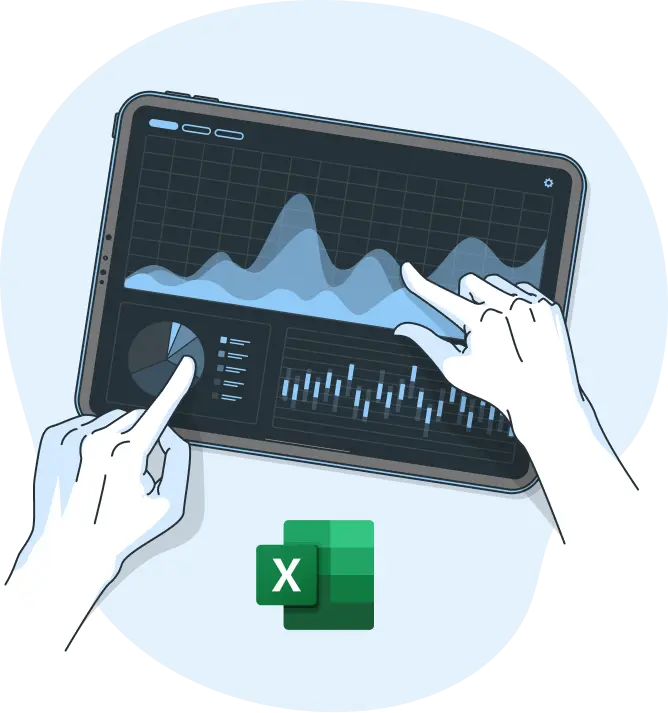
 Login
Login